
Esta página te permite crear tu propias pestañas para menús en formato .PNG.
¿Qué podemos modificar?
- Alto
- Ancho
- Tamaño del borde
- Radio de los vértices
- Color de fondo
- Tipo De Relleno (Un solo color, gradiente, iluminacón)
- Color de la pestaña
- Color del borde
- Orientación (Vertical, Horizontal)
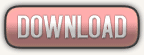 Y guardamos nuestra imagen en donde lo deseemos. A continuación les dejo un modelo que hize con esa herramienta. Es muy fácil de usar y nos llevará apenas unos minutos.
Y guardamos nuestra imagen en donde lo deseemos. A continuación les dejo un modelo que hize con esa herramienta. Es muy fácil de usar y nos llevará apenas unos minutos. Link: http://www.tabsgenerator.com/?page=index
Link: http://www.tabsgenerator.com/?page=indexOpción 2: cssmenumaker

Esta es otra herramienta online, que nos permite crear menús verticales, horizontales o desplegables.
En esta ocasión realizaremos unos horizontal. Como el que podran vizualizar debajo de la cabecera de nuestro blog.
- Paso 1: Nos vamos hasta donde dice Horizontal CSS menu y le damos click
- Paso 2: En la página veremos varios modelo de menús, seleccionamos el que más nos guste. En este caso seleccionaré el "Lime Bubble Wrap"
- Paso 3: Una vez que haya cargado todo el contenido veremos que nos muestra una vista previa de como es el menú que seleccionamos y nos da dos opciones:
- Customize: aquí podremos agregar independientemente todos los menús que deseemos.
- Download source: esta opción nos descarga el menu que está previsualizando para luego modificarlos de forma manual.
- Paso 4: Nos dirijimos a Customize, y agregamos todas las opciones que necesitemos.

- Paso 5: En title: ponemos el nombre del boton, en link: La direccion a donde queramos que nos redireccione y en Target: Same windows (cargue en la misma ventana), New Window (cargue el contenido en una nueva ventana). Y vamos agregando tanto botones como deseemos.
- Paso 6: Nos vamos en Preview Menú, y por ultimo a Step 3: Download -> Download Now.
- Paso 7: Descomprimos el arhivo .rar que contiene una carpeta con las imágenes del menú, el archivo menu_style.css, installation_instruction.html y sample.html.
- Paso 8: como el menu esta adaptado para un servidor web local, lo que haremos es lo siguiente, las imagenes que esta dentro de la carpeta menu la subiremos a un servidor de imágenes, o bien creamos una carpeta en "Álbumes web de Picasa", que es donde se almacenan todos las imagenes de nuestro blog.
- Paso 9: Ahora, en nuestro blog nos vamos a Diseño -> Edición HTML y antes de la función ]]></b:skin>. Pegamos el codigo del archivo menu_style.css.
.clearit {
margin: 0;
padding: 0;
height: 0;
clear: both;
}
/* BUBBLE PLASTIC HORIZONTAL MENU */
.bubplastic.horizontal {
width: 100%;
height: 27px;
margin: 0;
padding: 0;
background: #000000 url(images/bg-bubplastic.gif) top left repeat-x;
}
.bubplastic.horizontal ul {
list-style: none;
margin: 0;
padding: 0;
}
.bubplastic.horizontal ul li {
float: left;
margin: 0;
padding: 0;
background: transparent url(images/bg-bubplastic-button.gif) top left no-repeat;
}
.bubplastic.horizontal ul li a {
display: block;
height: 27px;
padding-left: 35px;
float: left;
text-transform: uppercase;
font-family: "Helvetica Neue",helvetica,"microsoft sans serif",arial,sans-serif;
font-size: 70%;
color: #FFFFFF;
text-decoration: none;
}
.bubplastic.horizontal ul li a span.menu_ar {
display: block;
float: left;
height: 22px;
padding-top: 5px;
padding-right: 35px;
background: transparent url(images/bg-bubplastic-button.gif) top right no-repeat;
cursor: pointer;
}
/* END BUBBLE PLASTIC HORIZONTAL MENU */
/* BUBBLE PLASTIC VERTICAL MENU */
.bubplastic.vertical {
width: 250px;
margin: 0;
padding: 0;
display: block;
}
.bubplastic.vertical ul {
display: block;
list-style: none;
margin: 0;
padding: 0;
}
.bubplastic.vertical ul li {
display: block;
float: left;
width: 100%;
margin: 0;
padding: 0;
background: transparent url(images/bg-bubplastic-button.gif) top left no-repeat;
}
.bubplastic.vertical ul li a {
display: block;
margin: 0;
width: 100%;
padding-left: 35px;
text-transform: uppercase;
font-family: "Helvetica Neue",helvetica,"microsoft sans serif",arial,sans-serif;
font-size: 70%;
color: #FFFFFF;
text-decoration: none;
background: transparent url(images/bg-bubplastic-button.gif) top left no-repeat;
}
.bubplastic.vertical ul li a span.menu_ar {
display: block;
margin: 0;
width: 100%;
height: 22px;
padding-top: 5px;
padding-right: 35px;
background: transparent url(images/bg-bubplastic-button.gif) top right no-repeat;
cursor: pointer;
}
/* END BUBBLE PLASTIC VERTICAL MENU */
/* AQUA HOVER */
.bubplastic.aqua ul li a:hover,
.bubplastic.aqua ul li.highlight a {
background: transparent url(images/bg-bubplastic-h-aqua.gif) top left no-repeat;
}
.bubplastic.aqua ul li a:hover span.menu_ar,
.bubplastic.aqua ul li.highlight a span.menu_ar {
background: transparent url(images/bg-bubplastic-h-aqua.gif) top right no-repeat;
}
/* BLUE HOVER */
.bubplastic.blue ul li a:hover,
.bubplastic.blue ul li.highlight a {
background: transparent url(images/bg-bubplastic-h-blue.gif) top left no-repeat;
}
.bubplastic.blue ul li a:hover span.menu_ar,
.bubplastic.blue ul li.highlight a span.menu_ar {
background: transparent url(images/bg-bubplastic-h-blue.gif) top right no-repeat;
}
/* GRAY HOVER */
.bubplastic.gray ul li a:hover,
.bubplastic.gray ul li.highlight a {
background: transparent url(images/bg-bubplastic-h-gray.gif) top left no-repeat;
}
.bubplastic.gray ul li a:hover span.menu_ar,
.bubplastic.gray ul li.highlight a span.menu_ar {
background: transparent url(images/bg-bubplastic-h-gray.gif) top right no-repeat;
}
/* LIME HOVER */
.bubplastic.lime ul li a:hover,
.bubplastic.lime ul li.highlight a {
background: transparent url(images/bg-bubplastic-h-lime.gif) top left no-repeat;
}
.bubplastic.lime ul li a:hover span.menu_ar,
.bubplastic.lime ul li.highlight a span.menu_ar {
background: transparent url(images/bg-bubplastic-h-lime.gif) top right no-repeat;
}
/* ORANGE HOVER */
.bubplastic.orange ul li a:hover,
.bubplastic.orange ul li.highlight a {
background: transparent url(images/bg-bubplastic-h-orange.gif) top left no-repeat;
}
.bubplastic.orange ul li a:hover span.menu_ar,
.bubplastic.orange ul li.highlight a span.menu_ar {
background: transparent url(images/bg-bubplastic-h-orange.gif) top right no-repeat;
}
/* PINK HOVER */
.bubplastic.pink ul li a:hover,
.bubplastic.pink ul li.highlight a {
background: transparent url(images/bg-bubplastic-h-pink.gif) top left no-repeat;
}
.bubplastic.pink ul li a:hover span.menu_ar,
.bubplastic.pink ul li.highlight a span.menu_ar {
background: transparent url(images/bg-bubplastic-h-pink.gif) top right no-repeat;
}
/* PURPLE HOVER */
.bubplastic.purple ul li a:hover,
.bubplastic.purple ul li.highlight a {
background: transparent url(images/bg-bubplastic-h-purple.gif) top left no-repeat;
}
.bubplastic.purple ul li a:hover span.menu_ar,
.bubplastic.purple ul li.highlight a span.menu_ar {
background: transparent url(images/bg-bubplastic-h-purple.gif) top right no-repeat;
}
/* RED HOVER */
.bubplastic.red ul li a:hover,
.bubplastic.red ul li.highlight a {
background: transparent url(images/bg-bubplastic-h-red.gif) top left no-repeat;
}
.bubplastic.red ul li a:hover span.menu_ar,
.bubplastic.red ul li.highlight a span.menu_ar {
background: transparent url(images/bg-bubplastic-h-red.gif) top right no-repeat;
}
#test li {
display: block;
border: solid 1px red;
}
En nuestro caso copiaremos lo que marque en negrita /* BUBBLE PLASTIC HORIZONTAL MENU */ Estos nos indica que el menu será horizontal /* LIME HOVER */ este comentario nos indica que el menú seleccionado sera el menu Lime Bubble Wrap.
- images/bg-bubplastic.gif
- images/bg-bubplastic-button.gif
- images/bg-bubplastic-h-lime.gif
- Paso 10: ahora abrimos el archivo installation_instruction.html y copiamos el codigo html,
Menos lo que esta entre el <head> </head>.
Link: http://cssmenumaker.com/









































